|
Download instructions for acrobat reader pdf files of Miao Dao Variant Number 2 and Praying Mantis Jian:
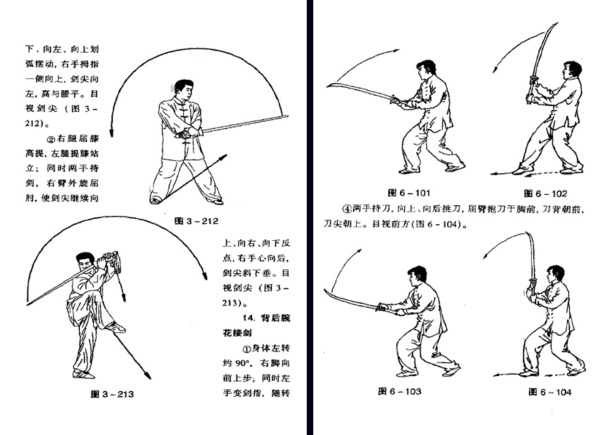
Left pic: Praying Mantis Jian
Right pic: Miao Dao Variant Number 2
Please remember to activate your virus-scanning software before downloading and installing the software below; install at your own RISK. These files are all Windows-compatible; they are NOT compatible with Apple's operating system.
step 1: Download and install Adobe Acrobat Reader version 4 software. (Please note that Acrobat Reader versions 5 and 6 will not work on these pdf files.) Email and contact me if you need me to email you the Acrobat Reader version 4 software.
step 2: Download and install Adobe Acrobat Reader plugin software. Click the internet address below to download the plugin:
http://www.digiark.com/tushu/soft/E_setup.exe
This plugin is compulsory, if not the acrobat reader software will not open the pdf files properly.
.
.
When you click the links below, the acrobat reader software will be activated and the downloading would start automatically. However, the acrobat reader screen would remain BLANK until the entire pdf file has been completely downloaded; the time required, of course, depends on the speed of your Internet connection. Alternatively, you can do a "right-button" click and choose the "Save Target As..." option.
Miao Dao Variant Number 2 cover page (size: 103 kb)
Miao Dao Variant Number 2 contents (size: 3.4 megs)
Praying Mantis Jian cover page (size: 127 kb)
Praying Mantis Jian contents (size: 3.4 megs)
After downloading all these 4 files, you can locate them in your " My Download Files " folder:
name of file: 200007250010index.pdf --- Miao Dao Variant Number 2 cover page
name of file: 200007250010.pdf --- Miao Dao Variant Number 2 contents
name of file: 200007250009index.pdf --- Praying Mantis Jian cover page
name of file: 200007250009.pdf --- Praying Mantis Jian contents
You would be able to find Miao Dao Variant Number 2 on pages 318 - 377 and Praying Mantis Jian on pages 198 - 392.
Do take note that these pdf files have had their printing function disabled by their creator (www.digiark.com) and if you need to print out the relevant pages, use the "Print Screen" button and PASTE each individual page to your graphics software or Windows Paintbrush and print from there.
Please email Thomas Chen at pvc34@yahoo.com if these links do not work or if you encounter software problems.
|